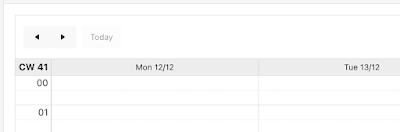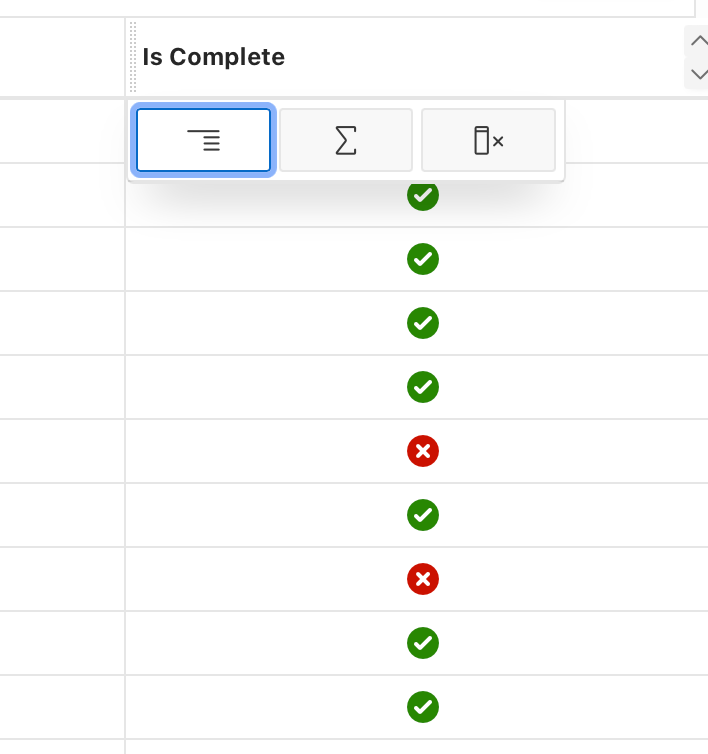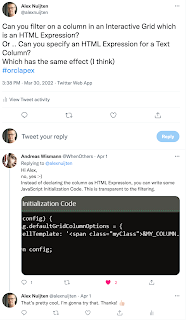Generating documents can take quite some time, which I prefer to do in the background. To facilitate this we use Advanced Queueing (DBMS_AQ). We place the orders that we want to have a document for in a Queue. There is a callback function on the Queue which will take care of the document generation (we use APEX Office Print).
If the above is abacadabra to you, I suggest you read up on DBMS_AQ and callback functions on this blog by Adrian Billington.
Normally this works flawlessly, until recently when there was a typo in the URL to call AOP.
When the callback function would try to call AOP, it was unable to do so. Eventually this would cause that the message in the Queue would be moved to the Exception Queue.
So now we have all these messages in the Exception Queue and still no documents. The plan was to Dequeue the messages from the Exception Queue to the Normal Queue and have them processed again, of course after the typo was corrected.
By default it is not possible to Dequeue messages from the Exception Queue. So step one would be to enable Dequeue for the Exception Queue.
First step: find out the name of the Exception Queue:
SQL> select name
2 ,queue_table
3 ,queue_type
4 from user_queues
5* /
NAME QUEUE_TABLE QUEUE_TYPE
___________________________ ________________________ __________________
AQ$_ORDER_DOCUMENTS_QUEUE_E ORDER_DOCUMENTS_QUEUE EXCEPTION_QUEUE
DOCUMENTS_QUEUE ORDER_DOCUMENTS_QUEUE NORMAL_QUEUE
Next step, enable the Dequeue on the Exception Queue:
SQL> begin
2 dbms_aqadm.start_queue (queue_name => 'AQ$_ORDER_DOCUMENTS_QUEUE_E'
3 ,dequeue => true
4 );
5 end;
6* /
Error starting at line : 1 in command -
begin
dbms_aqadm.start_queue (queue_name => 'AQ$_ORDER_DOCUMENTS_QUEUE_E'
,dequeue => true
);
end;
Error report -
ORA-24017: cannot enable enqueue on QUEUE, AQ$_ORDER_DOCUMENTS_QUEUE_E is an exception queue
ORA-06512: at "SYS.DBMS_AQADM", line 747
ORA-06512: at "SYS.DBMS_AQADM_SYS", line 8626
ORA-06512: at "SYS.DBMS_AQADM_SYSCALLS", line 124
ORA-06512: at "SYS.DBMS_AQADM_SYS", line 8540
ORA-06512: at "SYS.DBMS_AQADM", line 742
ORA-06512: at line 2
24017. 00000 - "cannot enable enqueue on QUEUE, %s is an exception queue"
*Cause: User tried to enable enqueueing to an exception queue.
*Action: None.
However this doesn't work, as you can see above.
As I didn't read the error message properly, I thought it said that Dequeue was not allowed on an Exception Queue, but it was complaining about the Enqueue.
The default value for the Enqueue argument in DBMS_ADADM.START_QUEUE is true, and this is not allowed.
SQL> begin
2 dbms_aqadm.start_queue (queue_name => 'AQ$_ORDER_DOCUMENTS_QUEUE_E'
3 ,enqueue => false
4 ,dequeue => true
5 );
6 end;
7* /
PL/SQL procedure successfully completed.
Including the Enqueue argument in the call to DBMS_AQADM.START_QUEUE remedies this.
Now it is trivial to Dequeue from the Exception Queue and Enqueue on the Normal Queue:
declare
l_dequeue_options dbms_aq.dequeue_options_t;
l_message_properties dbms_aq.message_properties_t;
l_message_handle raw(16);
l_payload document_queue_ot;
l_enqueue_options dbms_aq.enqueue_options_t;
begin
for r in (select q.msgid
from order_documents_queue q
where q_name = 'AQ$_ORDER_DOCUMENTS_QUEUE_E')
loop
l_dequeue_options.msgid := r.msgid;
dbms_aq.dequeue (queue_name => 'AQ$_ORDER_DOCUMENTS_QUEUE_E'
,dequeue_options => l_dequeue_options
,message_properties => l_message_properties
,payload => l_payload
,msgid => l_message_handle
);
dbms_aq.enqueue (queue_name => 'documents_queue'
,enqueue_options => l_enqueue_options
,message_properties => l_message_properties
,payload => l_payload
,msgid => l_message_handle
);
end loop;
end;
After the processing of the Normal Queue, there were still a few messages that popped back into the Exception Queue. After careful examination, it was determined that they could be purged from the Exception Queue:
declare
po_t dbms_aqadm.aq$_purge_options_t;
begin
dbms_aqadm.purge_queue_table ('ORDER_DOCUMENTS_QUEUE'
,'qtview.queue = ''AQ$_ORDER_DOCUMENTS_QUEUE_E'''
, po_t
);
end;
/
Links